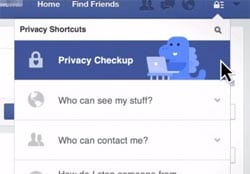4 monthly privacy check-ups for your Facebook account
We have updated this article here. The information on this article is older than 4 years and may contain out-of-date information.
Keeping your Facebook account secure is important. We echo that sentiment a number of times on our site, and we recommend everyone read our ultimate guide on locking down your account here.
However, even with those who have the recommended privacy settings locked in, we can all benefit from some monthly check-ups to make sure that everything is fine and we’re not sharing too much information.
After all, our social media accounts are, for example, increasingly checked by potential employers, current employers or even people you could possibly start any type of professional relationship with.
Our social media accounts are essentially a window into our lives, and we need to be on top of what people can see through that window.
So here we outline 4 monthly privacy check-ups for your Facebook account.
Check public photos of you
Even though the photos you upload to Facebook may be friends only, the same may not apply to your friends. If your friends accounts are set to public, any photos they upload can be seen by anyone, including photos with you tagged in them. It is important that no public photos of you have the potential to cause any embarrassment.
Luckily there is an easy way to review all the public photos of you out there, and that is through your Activity Log. On Facebook for desktop, simply navigate to your profile and click the View Activity Log button on your cover photo. Once there, select Photos You’re Tagged In from the left hand side and then under Shared With (At the top) select Public (see figure below.)
On the Facebook app, go to your profile and look for the Activity Log button. Click that and select Photos You’re Tagged In from the Category and select Public from the Privacy button.
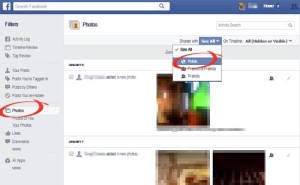
Checking for public photos via the Activity Log
This gives you a chance to review all those photos where you are tagged publicly. Don’t want to be tagged in a particular photo or any public photos at all? You can un-tag yourself from each photo you see. However this doesn’t make the photo private. It can still be seen by anyone, it’s just that it is no longer associated with you. If you want the photo private, you need to ask the person who uploaded it to change its privacy settings, or possibly remove it.
View your profile as a stranger
Facebook gives you the choice to view your profile as a stranger (or any particular person) so you can see exactly what they see when they visit your profile. On Facebook for desktop or the Facebook app, go to your profile and click the View As button located on your Facebook cover photo.
By default this will go to the view a stranger (a non-Facebook friend) will see when they visit your profile. We recommend navigating through your profile under this view to see if anything pops up that shouldn’t.
This includes your photo albums (remember your profile picture and cover photo will always be public) and your About Us information, as well as scrolling down your timeline to see what posts can be seen by the public.
Sponsored Content. Continued below...
Check your installed Apps
Rogue and spammy Facebook apps are prolific on the social networking website. Even “fun, entertaining” apps, like those apps that make you complete quizzes or tell you who your soulmate is, will quickly out-stay their welcome, especially when you consider they have access to personal information about you.
We recommend carrying out regular reviews on what apps you have installed on your Facebook account. If you don’t use a certain app – or have an app you don’t trust installed – then you need to be uninstalling them.
You can review what permissions and access each app has and remove them if necessary through the App Settings page. Just navigate to your main settings page and click Apps and Websites. In the Facebook app you may need to select the Logged in with Facebook option after. This will load a list of currently installed apps. From there you can see what they can access, modify permissions or remove them if you no longer wish to use them or don’t trust them.
Do Facebook’s own Privacy Check-Up
Facebook do have a nifty Privacy Check-Up feature that runs through some of your basic (yet most important) privacy settings, like who you share your photos and posts with by default. If your account is locked down – as it should be – then you shouldn’t need to change anything here, but we still recommend going through it once in a while just to make sure.
Just click the padlock icon at the top right of a Facebook for desktop screen and follow the instructions.
Keep up-to-date with all our latest articles. Follow us on Facebook, Instagram and Twitter.
Continued below...
Thanks for reading! But before you go… as part of our latest series of articles on how to earn a little extra cash using the Internet (without getting scammed) we have been looking into how you can earn gift vouchers (like Amazon vouchers) using reward-per-action websites such as SwagBucks. If you are interested we even have our own sign-up code to get you started. Want to learn more? We discuss it here. (Or you can just sign-up here and use code Nonsense70SB when registering.)
Become a Facebook Supporter. For 0.99p (~$1.30) a month you can become a Facebook fan, meaning you get an optional Supporter Badge when you comment on our Facebook posts, as well as discounts on our merchandise. You can subscribe here (cancel anytime.)