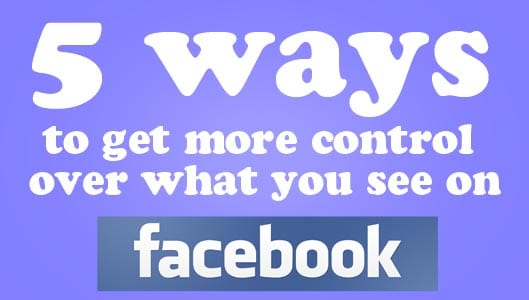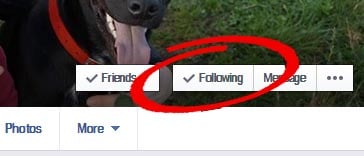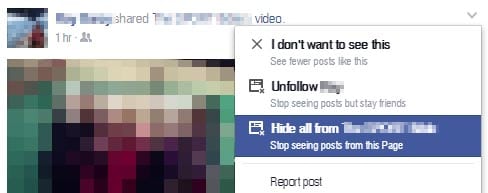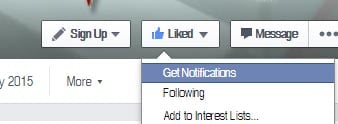5 ways to get more control over what you see on Facebook
We discuss how Facebook users can get more control over what information they see on Facebook and their newsfeed when they login to the number one social networking website.
Every time you login to Facebook, the content you see on your newsfeed has been chosen by Facebook, or rather Facebook’s elusive EdgeRank algorithm. EdgeRank has been designed by Facebook to try and pick the content that it thinks you’ll be most interested in.
However, it many cases, it gets it pretty wrong.
Which is why we end up seeing a picture of a distant friends post-gym dinner, or the latest rant in the on-going saga of your work colleagues turbulent relationship with her boyfriend.
Whilst Facebook won’t let you explicitly choose what you want to see on your Facebook newsfeed, there are plenty of things you can do to gain a little bit more control.
5. Unfollow, not defriend
If there is a popular offender on your Facebook contact list who is constantly posting selfies in the supermarket, or disturbingly detailed updates on bowel movements, then naturally you’ll want to ban them from appearing in your newsfeed.
Defriending them seems to be the natural choice, but this has the potential to lead to some pretty awkward “so you’ve deleted me from Facebook” type conversations, should you happen to bump into them. Those aren’t fun conversations.
Which is why Facebook has unfollow. Abolish then from your newsfeed whilst still being their Facebook friend. They’ll never know.
To unfollow, just click the top right arrow on any post they make and select the Unfollow option. You can also go direct to their timeline and click the Following box.
You can get a summary of all the people and pages (and apps) you follow (as well as how often they appear on your newsfeed) by going to your Newsfeed Preferences. Click the arrow on the top right of your homepage and select Newsfeed Preferences.
4. Hide specific Pages
There are plenty of Facebook Pages out there that you’ve probably seen appear on your newsfeed more than once, and that’s due to a number of your friends engaging with such Pages.
These can include those Pages that are always surveying people about stuff like what North American wild animal are you or what type of board game are you? They can also be annoying sports Pages that post sensationalist and misleading headlines.
You can stop any posts related to these Pages from appearing in your newsfeed. Again click on the down arrow of such a post and select the Hide option.
Sponsored Content. Continued below...
3. Select Recent
You can order the posts in your newsfeed to appear in the order that they were originally posted for a more chronological view. It is worth noting that this view is still filtered – i.e. EdgeRank still filters stories so you’re not seeing every post made by your friends in chronological order.
To use the Recent view, select the down arrow by the Newsfeed option on the left-hand side of your timeline and select Recent. The Newsfeed will default back to Top Stories when you revisit it.
2. Get notified
Most people want more control of their newsfeed because they don’t want to miss a post from a specific person or a page.
That problem can be overcome by turning on notifications for a specific person or Page. So for example you want to ensure you never a miss a post by us (we know that would be disastrous!) then you can make sure you get a notification, instead of relying on your newsfeed.
To get notified, navigate to the person or page you want to be notified about and select the Liked (for pages) or Friends (for people) box on the cover photo and select Get Notifications. Simple.
1. Use Interest Lists instead
Think of Interest Lists like alternative Newsfeeds, and you can have as many as you like. When you login you’ll see your default Newsfeed, but you can create more which you can visit with just the click of a mouse.
Interest Lists work the same way as your newsfeed, only you get to choose what people and what pages appear in each one you create. And you’ll get ALL the updates made by those people/pages, not just select ones.
Using Interest Lists is a fantastic feature and we heavily recommend it – so much so that we’ve even created a How-To article here.
UPDATE: Use the See First option!
In July 2015 Facebook introduced the See First option that allows users to prioritise certain pages and people so that recent updates will be shuffled to the top of your newsfeed.
To take advantage of the feature, navigate to the person or page you want to “See First” in your newsfeed and click on the “Following” button (“Liked” button for pages) and select the “See First” option from the menu. You can do it via your newsfeed too, by locating a post by the desired person or page, hover over the person/page name and hover over the following button to get the same drop down menu (clicking for mobile users.)
Can you think of more great ways to control what you see on Facebook? Let us know below.
Keep up-to-date with all our latest articles. Follow us on Facebook, Instagram and Twitter.
Continued below...
Thanks for reading! But before you go… as part of our latest series of articles on how to earn a little extra cash using the Internet (without getting scammed) we have been looking into how you can earn gift vouchers (like Amazon vouchers) using reward-per-action websites such as SwagBucks. If you are interested we even have our own sign-up code to get you started. Want to learn more? We discuss it here. (Or you can just sign-up here and use code Nonsense70SB when registering.)
Become a Facebook Supporter. For 0.99p (~$1.30) a month you can become a Facebook fan, meaning you get an optional Supporter Badge when you comment on our Facebook posts, as well as discounts on our merchandise. You can subscribe here (cancel anytime.)