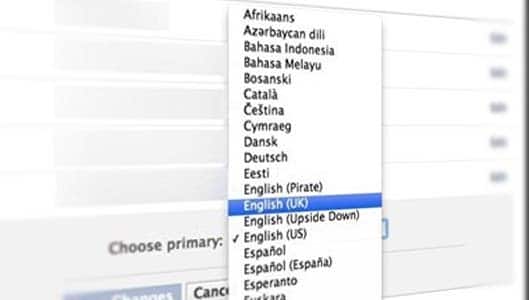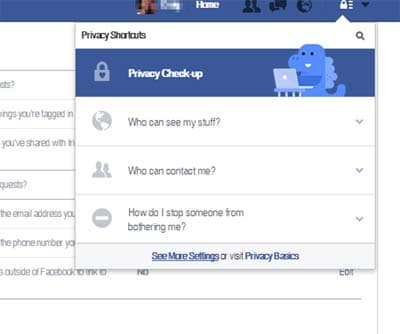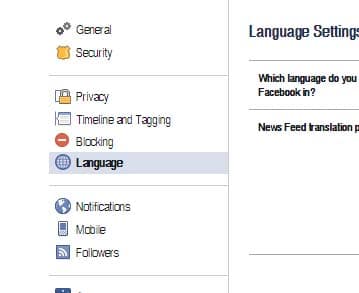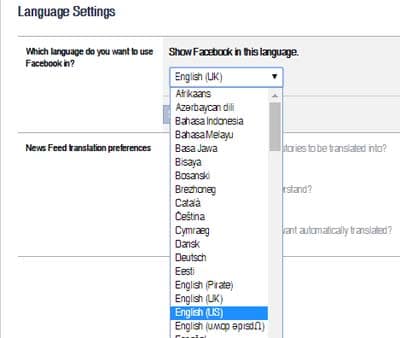How to change your Facebook language back to normal
We discuss how to get Facebook to display the correct language if things go awry.
Facebook is an extremely complex site, and like with any other site of such great intricacy, glitches can and often do occur. As a result, Facebook has a nasty habit of changing our account settings all by itself.
One such setting is the Account Language setting, which, unsurprisingly, controls what language Facebook appears in. Whether it is down to a glitch or a mistake on behalf of the user, it’s probably useful to know how to get Facebook back to your desired language with minimal fuss.
Fortunately, it’s easy. The option is in your account settings, in the Language section under the setting “Which language do you want to use Facebook in?”
Sponsored Content. Continued below...
But hold on… what if Facebook is not currently in your language? How do you know which option Settings is? Or Language?
Even more fortunately, for Facebook desktop users, there is an even easier way of changing the language Facebook is set up in. On your newsfeed, just scroll down to the bottom of the right column and click the + (plus) icon. That brings up a pop-up with a list of languages where all you need to do is select yours and click the blue button to confirm! See image below.
Or, if you wanted to take the longer route, here is where the setting lives in your account settings section…
1. At the time of writing, you can easily access your main account settings by clicking the Padlock icon (for Facebook desktop) and clicking the lower left link, as per the image above.
2. On the main settings page, again at the time of writing, the Language option is the 6th down next to the blue circular globe icon.
3. Use the drop down menu on the top option to select the specific language. The blue box on the right underneath the dropdown menu can be pressed to confirm the selection.
Instructions may vary for mobile users depending on what device you have. However in most mobile Facebook apps, the settings icon is the same in any language and you simply need to locate the Language setting. The Settings option for Android and Apple phones is usually donated by an icon of a cog.
Keep up-to-date with all our latest articles. Follow us on Facebook, Instagram and Twitter.
Continued below...
Thanks for reading! But before you go… as part of our latest series of articles on how to earn a little extra cash using the Internet (without getting scammed) we have been looking into how you can earn gift vouchers (like Amazon vouchers) using reward-per-action websites such as SwagBucks. If you are interested we even have our own sign-up code to get you started. Want to learn more? We discuss it here. (Or you can just sign-up here and use code Nonsense70SB when registering.)
Become a Facebook Supporter. For 0.99p (~$1.30) a month you can become a Facebook fan, meaning you get an optional Supporter Badge when you comment on our Facebook posts, as well as discounts on our merchandise. You can subscribe here (cancel anytime.)