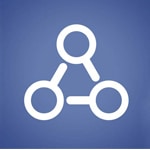3 Thing to do before Facebook Graph Search Arrives
We discuss Facebook Graph Search and some things we recommend you do before it arrives.
A short while ago we spoke about Facebook’s latest feature soon to be rolled out, the Facebook Graph Search tool that acts as an advanced search on Facebook that will analyse the masses of personal data uploaded to Facebook by its users and displays the relevant information based on a user’s search query.
For example users can ask Facebook who lives in a specific area, or likes a specific sport, or both. Users can ask Facebook to look for users who went to a specific school, at a certain time, or perhaps for users to work at a certain company and are a certain age. The possibilities are endless.
And Facebook users can find YOU using any information on Facebook about you that is already accessible to them. In the case of people you don’t know, this means PUBLIC information about you on Facebook.
Of course there are a plethora of potentially serious privacy concerns that are more than capable of catching out anyone who is not prepared or aware of what Graph Search can do (it certainly happened when the Timeline went live!), so here we list 3 important things to do before Graph Search arrives.
1. Make sure your information is set to Friends Only or Private! Facebook Graph Search lets Facebook users search for YOU based on any information you have public, but a user can’t find you based on your information that is not accessible to them. So this means getting those privacy settings set to Friends Only, or completely private.
Even if you claim never to upload content to Facebook that you don’t mind others seeing, it’s worth noting that even seemingly innocuous information – such as holiday plans or trivial information about your past – can be valuable to cyber criminals such as identity thieves, who can monitor your Facebook account and record information you post, slowly building up a profile that can be used to help them pretend to be you and commit identity fraud. So in these cases, sharing information with strangers, no matter how innocent or harmless you think it is, isn’t worth it.
This also means making sure information of yonder also have these same settings applied too. We explain how to lock down the content you post in our article here.
2. Review your public photos (and other tagged content)! Now just because you’re being sensible and locked down your own account it doesn’t mean your friends have done the same – and if they’re uploading and tagging embarrassing public photos/videos etc. of you on Facebook then they are still going to be really easy to find when using Graph Search (as easy as typing in “photos of [insert your name here]”). This could be troublesome, especially if you’re looking for a job, or a promotion, have a sensitive occupation, or for any number of other reasons.
So it’s probably a good idea to review the public content in which you have been tagged (and thus soon-to-be-incredibly-easy-to-find) for damage limitation purposes. Is there a public photo of you wasted, half naked on a beach? Would a potential employer find the photo so funny? Probably not, so in these cases it would be prudent to persuade the uploader to append the “Friends Only” privacy setting to the content, untag yourself from the photo or respectfully ask the uploader to delete the content. (often, preferably the latter)
Fortunately Facebook have recently allowed users to quickly scan for public photos of themselves. Simply navigate to your timeline, click Activity Log (underneath your cover photo) and from the left select Photos | Photos of You, and then at the top next to Shared With: select Public. This brings up all photos of you that are set to public. Begin reviewing!
To review videos and posts, select the appropriate option from the left side of the Activity Log, but be aware there is no filter option for these so you’ll need to take heed of the privacy icon next to content itself. A globe icon will mean public, whilst the icon of two heads means Friends Only.
Tip: If you notice that many of your public photos are uploaded by the same person then politely ask them to change their privacy settings, or better yet send them a link to this article!
3. Turn on Timeline Review. Once you lock down your account and remove any potentially troublesome public content of you, you’ll want to keep on top of it all to make sure your sneaky friends don’t continue to post incriminating material of you!
Sadly at present there is no way of preventing your friends from tagging you in their posts, but what you can do is get notified as soon as someone does and stop it from appearing on your timeline, and that is by turning on the Timeline Review option in your privacy settings.
This gives you a chance to stop unwanted content from appearing on your timeline and being seen by all your friends. Stopping something from appearing on your timeline doesn’t mean it can’t be found in a Graph Search result though, so the other benefit to having Timeline Review enabled is that is also means you get the chance to untag yourself if you don’t want to be associated with the content.
To enable Timeline Review, click the Cog icon on the top right of your profile, select Privacy Settings and from the left select Timeline and Tagging. Then select the Review posts friends tag you in before they appear on your timeline? option and make sure it is enabled. We also recommend enabling the Review tags people add to your own posts before the tags appear on Facebook? as well to stop your friends tagging others in your content (others tagging people in your content widens the audience of that content)
Remember guys, Graph Search is not far away, so take heed of these suggestions before It’s too late!
Thanks to the Bulldog Estate for their help with the article.
Keep up-to-date with all the latest cybersecurity threats and our tips to stay safe online. Follow us on Facebook, Instagram and Twitter.
Continued below...
Thanks for reading! But before you go… as part of our latest series of articles on how to earn a little extra cash using the Internet (without getting scammed) we have been looking into how you can earn gift vouchers (like Amazon vouchers) using reward-per-action websites such as SwagBucks. If you are interested we even have our own sign-up code to get you started. Want to learn more? We discuss it here. (Or you can just sign-up here and use code Nonsense70SB when registering.)
Become a Facebook Supporter. For 0.99p (~$1.30) a month you can become a Facebook fan, meaning you get an optional Supporter Badge when you comment on our Facebook posts, as well as discounts on our merchandise. You can subscribe here (cancel anytime.)