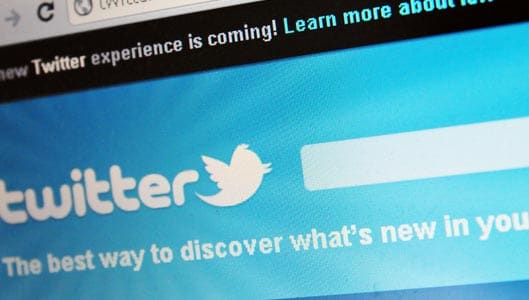How to check your new Twitter privacy settings (and opt-out)
New Twitter privacy settings are here, and in true social media style, your default privacy settings are somewhat invasive.
With Facebook usually getting the majority of the privacy flak from its users, often sites like Twitter can fly under the radar somewhat.
However with a recent Twitter privacy update that promises to make your settings more transparent and “granular”, we go on a quick review of the default settings. And it’s no surprise that we’re opted in to almost everything.
There are ways to check up and even opt-out of certain types of tracking. For example you can head to your Twitter Data section of your Settings and select the link telling you the number of interests you have on Twitter. This is essentially a list of what Twitter thinks you’re “in” to. For us at least, the list was rather way off base, and if you want to change slash refine what Twitter knows thinks about your interests, here is the place to do it.
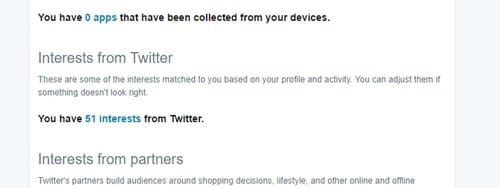
Find out what Twitter thinks you’re interested in
You can also opt-out of certain methods of tracking, for example personalised adverts that base themselves on your profile activity. Do that by heading to twitter.com/personalization. Here you can see what you’ve been automatically opted in to; if you don’t like the idea of Twitter tracking your online activity then we recommend hitting the ‘Disable All’ button.
Sponsored Content. Continued below...
However, don’t be under any illusion that this stops Twitter from knowing things about you; they will still be able to serve you up personalised adverts through various means. For example, non-EU users will still have their browsing history temporarily stored, and all users may still have their details matched up to advertisers Twitter thinks you’re interested or connected with. So for example if you’re on the mailing list for Awesome Online Shop, you may still see adverts for Awesome Online Shop appearing in your twitter feed.
And of course, none of these settings will actually prevent Twitter adverts from appearing. What they will do is limit what Twitter knows about you and how “targeted” the adverts are.
Another nice tool though is that you can actually request a list of advertisers that Twitter has linked you with through various means so you can see who will be trying to get their adverts in front of you. Just go to the Your Twitter Data setting and hit the ‘Request advertiser list’ button if you are so inclined to do so.
Keep up-to-date with all our latest articles. Follow us on Facebook, Instagram and Twitter.
Continued below...
Thanks for reading! But before you go… as part of our latest series of articles on how to earn a little extra cash using the Internet (without getting scammed) we have been looking into how you can earn gift vouchers (like Amazon vouchers) using reward-per-action websites such as SwagBucks. If you are interested we even have our own sign-up code to get you started. Want to learn more? We discuss it here. (Or you can just sign-up here and use code Nonsense70SB when registering.)
Become a Facebook Supporter. For 0.99p (~$1.30) a month you can become a Facebook fan, meaning you get an optional Supporter Badge when you comment on our Facebook posts, as well as discounts on our merchandise. You can subscribe here (cancel anytime.)