5 more things on Facebook you should definitely NOT make public
So you’ve set your main Facebook setting to Friends Only, meaning all your posts, photos and check-ins are now all private. Awesome. That’s the biggest single step to good Facebook privacy you can make.
But it’s not the only step. Even with that set up to public, we still see many Facebook users inadvertently sharing other things about themselves not covered by that setting; things that can be used against them by spammers, cyber-crooks and identity thieves.
Let’s take a look at some other data you’ll want to keep hidden from prying eyes.
Your Friend’s List
Your friend’s list on Facebook is covered by its own separate privacy setting, and we recommend setting this to either Friends Only or completely private.
That’s because allowing strangers to see your friends list can lead to Facebook cloning scams. This is where crooks create a new account using your name and profile picture and send friend requests to your friend’s list pretending to be your friends. Or crooks can pretend to be your friends and send you friend requests.
Hiding your friends list on Facebook can help prevent these types of scammers.
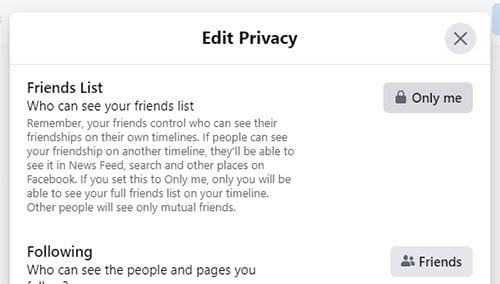
How to edit your friends list.
To hide your Facebook friends list, on desktop go to Settings & Privacy > Settings > Privacy > Who can see your friends list? On the app click the three-lined icon, Settings & Privacy > Settings > How people can find and contact you > Who can see your friends list?
Sponsored Content. Continued below...
Full Date-of-Birth
Your date-of-birth is a vital piece of information about you, and many companies use it – in part – to confirm your identity and during verification checks. While it may not always be possible to hide your date of birth from everyone, you can make it difficult to obtain, making you a less appealing target for identity thieves.
Your date-of-birth is a part of your Profile data, which means it isn’t covered by your main Facebook privacy setting.
We recommend hiding your date of birth to Only Me, and restricting the date to either Friends Only or Only Me.
On desktop, from your profile click About > Contact and basic info. On the app click the three-lined icon > Settings & Privacy > Settings > Profile information > Basic info. You can select Edit next to the respective setting to change its privacy.
Workplace
With more and more companies turning to social media to look-up on employees or prospective employees, we are seeing with more frequency people’s social media activity affecting their professional lives, often to the person’s detriment.
Data such as drunken photos or even strong political/ideological posts have landed people into trouble, and it is often because a person’s social media account is linked to a workplace.
Unless an account’s purpose is to associate it with a workplace, there isn’t really many good reasons to make your workplace public. We recommend hiding it or better yet simply leaving that information off your account.
Just like your date-of-birth, your workplace is also Profile data, and it can be edited in the same section as your date-of-birth under Workplace.
Sponsored Content. Continued below...
Photos from Others
If your main Facebook privacy setting is set to Friends Only then the photos you upload to Facebook are private. The same doesn’t apply to photos of you uploaded by others.
It is always worth checking what photos you’ve been tagged in, as if they are public then they can appear on your Facebook profile even for strangers.
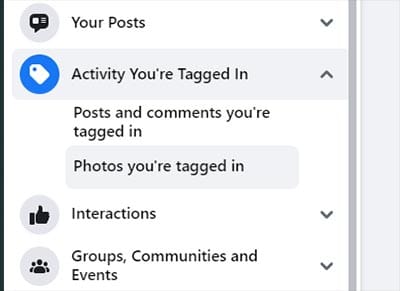
Checking the photos you’ve been tagged in.
To check what photos you’ve been tagged in, go to your Activity Log (Setting & Privacy > Activity Log) and select Activity You’re Tagged In > Photos you’re tagged in. There you can see a list of photos you’re tagged in along with their privacy setting. You can also remove tags as necessary from this page.
Profile & Cover Photo
Your Facebook profile and cover photo can be seen by anyone visiting your profile. You cannot prevent this from happening. Consequently we recommend reviewing these photos to ensure they don’t give away any private information.
This can include photos outside your house which may reveal your address. Or photos of your children you don’t want being seen by strangers. Always check the whole photo to see if any potentially revealing or sensitive information is hiding somewhere in these images.
Keep up-to-date with all the latest cybersecurity threats and our tips to stay safe online. Follow us on Facebook, Instagram and Twitter.
Continued below...
Thanks for reading! But before you go… as part of our latest series of articles on how to earn a little extra cash using the Internet (without getting scammed) we have been looking into how you can earn gift vouchers (like Amazon vouchers) using reward-per-action websites such as SwagBucks. If you are interested we even have our own sign-up code to get you started. Want to learn more? We discuss it here. (Or you can just sign-up here and use code Nonsense70SB when registering.)
Become a Facebook Supporter. For 0.99p (~$1.30) a month you can become a Facebook fan, meaning you get an optional Supporter Badge when you comment on our Facebook posts, as well as discounts on our merchandise. You can subscribe here (cancel anytime.)
